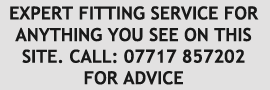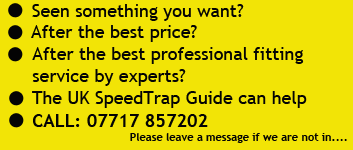Above: New Warning screens in Navigation, Red over the advised speed,
Green under the advised speed
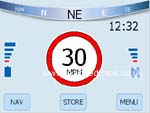
Above. New Full screen Road Angel, you don't
have
to use navigation now if you don't need it.

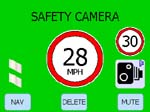
Above: Full Screen Road Angel warnings for a
fixed camera


Above: Full Screen Road Angel warnings for a
Camera Van location
The new improvements make
a real difference to the Navigator and the full screen Road Angel
is great. Having warnings in green and red is a great feature
and really helps. Your still given the advised speed limit.
The great news is you can
download the new software off http://www.blackspot.com/ for free.

When you open the box you get the Road Angel
Navigator itself of course, you also get what turns out to be
a very useful carry pouch (given the amount of Sat Nav systems
being stolen from cars these days). You get a coiled power lead,
straight power lead, a USB cable (for use with your PC to update
the unit), a car mounting cradle, a windscreen mounting bracket,
an anti-glare film for the display and the Road Angel Navigator
user guide.
An SD Memory card contains the UK mapping
data. There is an option for European mapping if you want it.

Above: Box Contents.
Everything you need right out the box.
The look and feel of the unit itself is
one of very good quality, it has a silver and graphite colour
housing which will fit in with most modern cars dashboard colour
schemes. It appears to be robust and solid. The card
that carries the UK mapping is preloaded into the Navigator and
sits in the side, flush with the surface. The 3 ½”
display has a protective film on it, which is easily removed.
When I switched on the Navigator the inbuilt
battery, this will power the unit for up to 6 hours if you want
to use it in a portable mode, was already partly charged so it
was ready to use straight away. Going through the help
menus there is a demo mode called CoPilot, which gives an easy
to understand graphical run through of the various operating features.
There is a check box on the help menu so that this screen can
load up each time the Navigator is switched on.
I would recommend using the CoPilot to help on first use, but
the graphics that are used for the various options which are placed
up the left hand side of the screen are so self explanatory that
you’ll probably only need guidance once. Those that have
used sat nav systems before will already be familiar with many
of the features and so could just start using the options straight
away.
I did reverse the way the windscreen mounting bracket works to
make it a bit easier to get to the sucker release lever and the
windscreen sucker tab, which allows easy removal from the windscreen
when needed.
I’ll be honest and say that I didn’t even
look at the user guide, most of us these days expect things to
be plug and play, and that’s exactly what you get with the
Road Angel Navigator. Something to read I suppose, when
I get a spare minute, probably never. Luckily the display gives
all the info you need either on the standard display or at a touch
of one of the menu graphics.
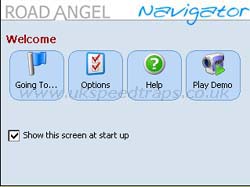

Above: Welcome screen and
Selection screen for navigation.
Once I’d had a play with the various screens
and options I was ready to start using the device properly.
The menu system allows for 3 basic guidance modes, Driving,
Walking or Route Planning. I put it into Planning mode
so that I could do the route from the comfort of my desk.
On this trip I was going to Mill Lane in Liverpool, I knew the
road name but not the building number. In the menu using the virtual
QWERTY keyboard you can put in a full or partial address, or instead
choose a junction, a postcode, a point of interest, a GPS map
reference or pick a point on a map.
I knew which end of Mill lane I was going so when I couldn’t
put a house number in, it gave me a list of junctions on Mill
Lane and I chose the nearest to where I wanted to go. It even
gives you a map view, which makes it very easy if initially you
aren’t sure where on the road you need to end up.
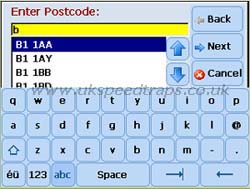
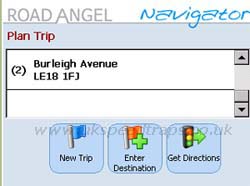
Above: Navigate by full postcode
or address. Other options are also available.
You can also pick destinations from ones that have
been previously stored as favourites, points of interest, work
or home. I wouldn’t recommend storing your home address
though for security reasons, in case anybody unscrupulous gets
hold of the device.
When you have selected your destination you select the driving
or walking mode, which then starts the Navigator working out the
route. In this case of course I selected driving mode. It took
the Navigator only a few seconds to work out the quickest route.
Almost forgot to mention, in the menu you can choose between quickest
or shortest route and a few options about when you want to be
warned about a turn coming up.
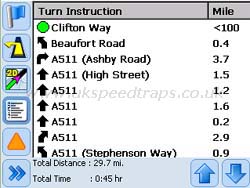
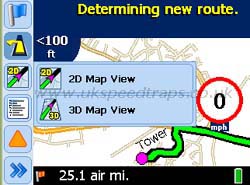
Above: Turn by turn instructions
and the option of 2D or 3D maps.
All these navigation features are accessed via the
graphics on the touch screen. There are also some buttons to the
right of the display, which are for - power, zoom in/out, mute
on/off, day/night mode, Road Angel menu, delete/store. The Road
Angel menu will be familiar to those that have previously had
a New Road Angel speedtrap locator.
So ready to put in the car then, the windscreen
mount is easily attached to the screen and when the suction lever
is pushed over it sticks like a limpet. The power lead is attached
to the mount and to the cigarette lighter. When you use the powered
mount the sound is amplified through a good quality speaker at
the back of the mount so the warnings can overcome any road noise. There is a thumb wheel volume control on the front of
the mount. With the mount in place the Navigator can be placed
into the slot with a bit of care to ensure the connections are
made securely. To release it there is a push button on the face
of the mount.
On the route you can have 1 of 3 views, in all 3
views you have the touch sensitive options up the left hand side,
the ETA and the distance to the destination at the bottom left
and the battery condition on the bottom right.

Above: Navigation option screen.
Safety View
The Safety view simply gives a large text instruction for the
next turn, a graphic image of the turn, the distance to the turn(miles
or kilometres are set in the options), the vehicle speed, and
the area that you are currently in.
Map View
You can also have a 2D or 3D map view. In the 2D view you get
a pictorial view of the road with an arrow moving along it, you
also get the same information as in the safety view but placed
into a smaller area at the top of the display on a dark blue background.
The 3D view gives a representation of a map, but as if you were
looking forward towards your destination rather than straight
down at your position on the road. Again the routing information
is displayed in an area at the top of the screen this time on
a sky blue background complete with images of clouds, again to
enhance the image of looking forwards towards the horizon.
Itinerary View
Itinerary view is a list of instructions for turns on the journey,
giving a small graphic of the direction of the turn on the left
of the screen, a text instruction in the middle and the distance
between each change of direction on the right.
These views are easily changed with the options
on the left.
On the journey the female voice gives instructions
at distances of 2 miles, 1 mile, 3/10s of a mile and then as you
approach the turn. Each of these distances can be turned on or
off in the options menu. The digital voice coming through
the amplified speaker is the best quality that I have heard on
any speedtrap detector or Sat Nav system to date.
Almost forgot, there is also a detour option for if you need to
take a particular road out of the route for any reason such as
congestion, accidents etc.


Above: Speed warning screen.
Left red circle, your actual speed,
Red box changes between advisory speed and warning type.
Travelling along our route the Navigator
gave warnings of various speedtraps, these included as an example
going through roadwork's on the motorway a verbal warning of a
“Temporary Safety Camera” as well as going into a
series of beeps it gave a graphic image of a camera on a Tripod
and also showed the speed limit, again as a graphic of a speed
limit sign. This is only advisory and I would advise that drivers
do keep an eye out for the posted speed limit, although in every
case while we have been using this new device the database speed
limit has been correct. On the journey we also had warnings of
accident blackspot's, which are represented by a hazard warning
triangle along with the verbal and beep warnings.
In conclusion the only niggle I have is that the
backlight could possibly be slightly brighter but I found that
the Sat Nav part of the system is about the best one I have used,
it is certainly very easy to get along with and use the touch
screen. It wasn’t ‘flaky’ like some Sat Navs
are, changes of route are dealt with in seconds if you should
stray off the prescribed route. It knows exactly where you are
on the map whereas some Sat Navs seem to get confused and send
you down dead ends etc. with out of date mapping. There
are many Sat Navs that are just a pain to use, too small, too
big, separate antennas making it difficult to move around or use
on foot, but the Road Angel Navigator was simple, easy and restored
my faith in satellite navigation as an easy to use technology. It’s about the right size for slipping in your pocket, it
has a folding inbuilt antenna, you can use it on foot and for
those new to this kind of technology the CoPilot walk through
demo is a massive bonus.
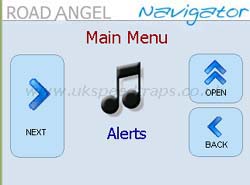
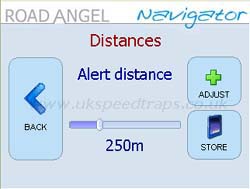
Above: One of the option screens
for adjusting the speed camera warning settings.
The speedtrap/blackspot database is up
to the same standard as the New Road Angel which has been the
biggest seller in speedtrap location/road safety devices since
it’s launch last year, but has the added feature of the
advisory speed limits. Combining the 2 types of device has been
tried before by others, with cheap mapping and speedtrap databases
that have not been up to date or have just been incomplete. Blackspot is the first company to bring to market a high
quality Sat Nav system with a market leading speedtrap database
so is unique amongst its competitors, in fact I don’t think
this device has any competitors. To buy this kind of high quality
Sat Nav and a high quality speedtrap detector would cost substantially
more than the price of the Road Angel Navigator so is excellent
value for money as well.
Features
3.5” LCD panel
Pocket sized
Fully portable
NAVTEQ mapping
Full postcode search
Blackspot and safety camera alerts
Camera advisory speed limits
Street level mapping
Full colour touch screen
Voice prompts on Sat Nav
Voice prompts on safety camera alerts
Interchangeable driving, walking and planning modes
Customisable settings
Windscreen mount included
Automatic re-routing
Virtual QWERTY keyboard
Favourite destinations memory
Built in charger for 6 hour battery
USB cable charges the internal battery and powers unit
2D and 3D map view
Partial address search
British design and assembly
Quick access buttons
Beginners demo mode
European mapping option
|
| What do we like. |
What don't we like. |
- Large display
- Full Postcode search
- Full colour display
- Build quality
- Price
- Road Angel safety camera database
- Case colour scheme
- Demo walk through
- Easy menus
- Pocket sized
- Inbuilt antenna
- Choice of map views
- Excellent sound quality
- Maps pre-loaded
- Route planning
- Route detour option
- Slim design for pocket
- Free carry pouch
- Reliable mapping
- Maps pre-installed ready to use
- Quick mute button
|
- CoPilot demo screen should be first screen on first
power up.
|
"There are many Sat Navs that are
just a pain to use, too small, too big, separate antennas making
it difficult to move around or use on foot, but the Road Angel
Navigator was simple, easy and restored my faith in satellite
navigation as an easy to use technology."
"To buy this kind of high quality
Sat Nav and a high quality speedtrap detector would cost substantially
more than the price of the Road Angel Navigator so is excellent
value for money as well."
Can we recommend it?
It gets a big thumbs up, Blackspot Interactive
have done it again,
The Road Angel Navigator gets top marks for design, ease of use
and performance.
This one has to be on your shopping
list if you want Navigation and
the best performing speedtrap database on the market.
Review Aug 2005
Please note the Road Angel Navigator is software driven
so can be subject to changes.